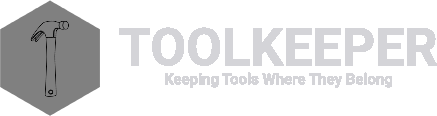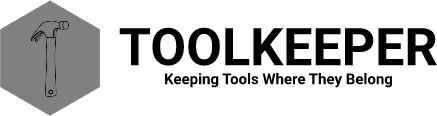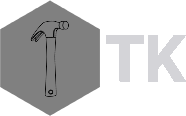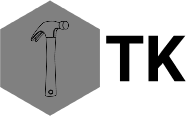Getting Started
Overview:
Welcome to ToolKeeper! This guide will walk you through the initial setup process to get your tool management system up and running. We'll cover the three essential steps: creating service assignments, setting up categories, and adding your tools to the system.
1. Service Assignments
Service Assignments answer "where" or "who" a tool is assigned. By default, there are three assignments: IMPORT, STOCK, and PARTS. You'll want to add your own service assignments to suit your needs, typically starting with Stockrooms.
Key points about Service Assignments:
- Tools are checked in when they're in a stockroom
- All other service assignments mark tools as checked out
- The IMPORT assignment serves as a catchall for tools when the import function can't find an existing assignment
The dropdown offers five assignment types, with Stockroom having special handling. Job Number serves as a shortname field, while Job Name provides a human-readable description.
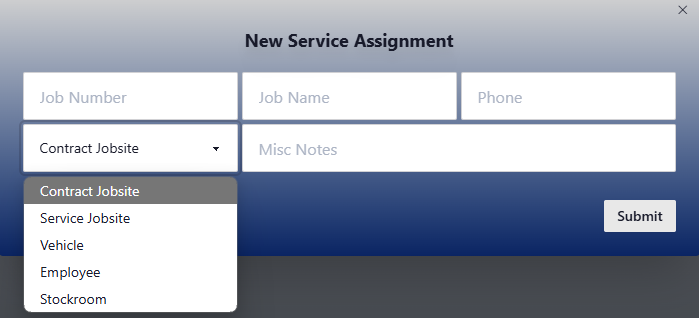
2. Categories
Categories help organize tools by type. The system starts with one default category, "Uncategorized". You can create categories as specific as needed to match your organization's needs.
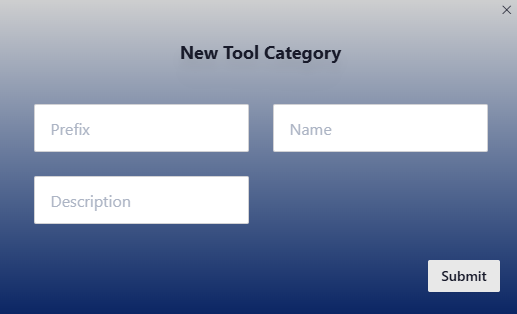
Important category features:
- Each category has a unique name and optional prefix
- The prefix is used in Tool IDs for automatic category assignment
- Tools with matching prefixes will automatically be assigned to the corresponding category
- Category changes without prefix updates will revert to the prefix-matched category
3. Tools
Tools are the core of ToolKeeper, and there are two methods for adding them to your system:
Single Tool Entry
Use the "Create Tool" button available on any page once you're logged in. This method is best for adding individual tools or when you have unique items to catalog.
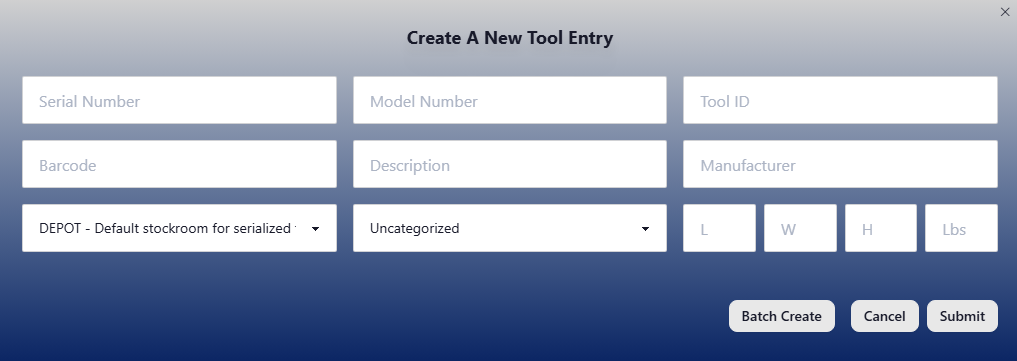
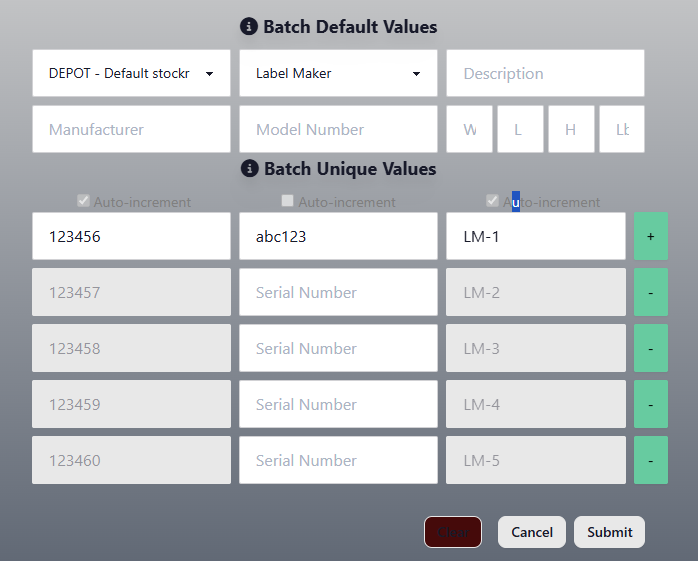
Batch Tool Entry
Perfect for adding multiple similar tools. This method:
- Automatically increments unique fields (barcode, serial number, tool-ID)
- Works when the initial value ends with a number
- Locks initial values after the first entry to maintain sequence integrity
- Uses the + button to create each sequential tool